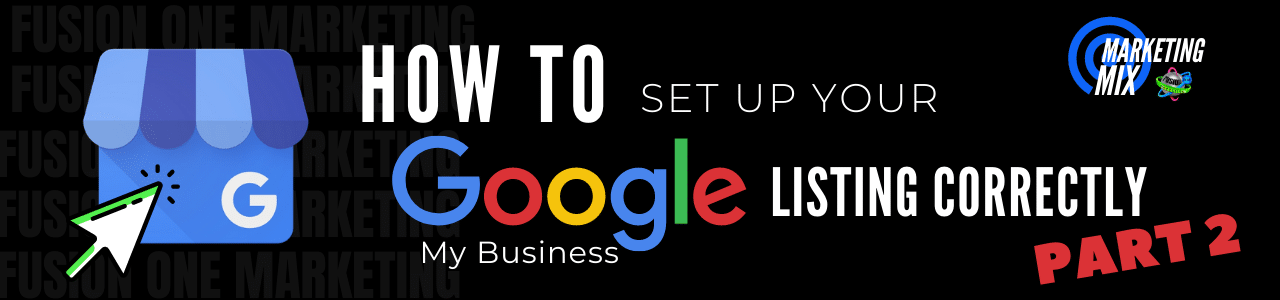
We got our verification card in the mail, and it’s time to add the finishing touches to our Google My Business Listing! As we conclude our series, we’ll guide you through the final steps of creating a Google My Business listing to help ensure you get it right the first time with your own business.
To learn more about our marketing services, visit: https://fusiononemarketing.com/
Facebook: facebook.com/fusiononemarketing
LinkedIn: www.linkedin.com/company/fusion-one-marketing/
Instagram: instagram.com/fusiononemarketing
Twitter: twitter.com/fusiononeteam
Read the Full Discussion Below
Sarah: All right. Are you ready for Part Two of our Google My Business series? Because we are. Let’s go!
Glyna: All right, good morning!
Sarah: Good morning, everyone!
Glyna: How’s everybody doing?
Sarah: We have a special guest again!
Glyna: Yeah, I was going to say he’s an old pro by now. He’s got that one under his belt. He’s ready to go this morning. So everybody, welcome to Marketing Mix! Every week we have different segments talking about different digital marketing topics. We’ll try to mix it up for you a little bit here and there with tips, trends, Q and A, we have all kinds of things planned for you in the future. So Sarah, if you could pop up our broadcast, that’d be awesome.
Sarah: Yes, and don’t forget we go live on Facebook and Twitter and YouTube, and you can also follow us on Instagram and LinkedIn. And do not forget about our podcast, Marketing and Mic. Ready to rock. Okay. Exciting stuff, we’ve got an exciting day! We’re going to finish filling out our Google, My Business listing. If you touched on this last week, we were setting it all up, and then we had to send out the card, which is our way of verifying the business. And we had to get that card back. So we have our tech group guru in the house, Rob, and he is going to help us complete this.
Glyna: Yes, as Sarah said, we had to send the card out. It’s the infamous Google card. You never know how soon it’s going to come, but the magic question, Rob, did we get it?
Rob: Yes, we got the card. And actually, I guess since the post office has been in the news, they actually got it out pretty quickly. And we got it within seven days.
Sarah: Wow. They stepped up their game.
Rob: Yeah!
Sarah: Well that’s great. Well, in the post office world and Google world, that’s pretty good timing. So that’s exciting. How long does it typically does take, about five to seven business days? Is that their guide that they give you?
Rob: They say that it’s normally going to be there in five days. What I tell people is lookout for that seven to ten days.
Sarah: Okay.
Glyna: Wow. We must have done something right. It never goes this smoothly. All right, so we’re going to take it from here. So, everybody wants to make sure, you want to make sure you have your Google login handy because I know that’s the first thing. Rob and I were like, okay, was the Google login? But we got that all ready, and we’re logged into the account. So, all right, what are we going to do with this code, Rob?
Rob: Okay. So I’m just going to share my screen real quick. I’m actually logged in to Google My Business for JD Allen. And you’ll notice up here in the upper right hand, it says pending verification, and it says enter verification code. And once we have this code.
Glyna: Drum roll!
Sarah: And the card that came in, we noticed this on the last show that it’s a real small card. And so it doesn’t have a lot of bling on it. You really want to make sure to look out for it, that you don’t toss it with your junk mail, because that’s the last thing you want to do. Because it’s got a real important code on it.
Rob: Yeah, so I can show that really quick, too. This is what the code actually looks like. So the card that it comes in.
Glyna: I can see why people accidentally throw that away.
Rob: Yeah. It’s real flimsy, so it’s easy to think about it as junk mail.
Sarah: This is so nice, having Rob do all the controls-
Glyna: All the work.
Sarah: I can just kick back!
Rob: The next thing that they asked for, and they kind of walk you through this. So they came up, as soon as we put the verification in, they said, do you have a business description? This is one of the things that we talked about in the first episode was, kind of have this already ready to go so you can literally just copy and paste this in here. As you can see, you have up to 750 characters. And we came in right at 716. So we really did put a bunch of information in here for the listing.
Glyna: So, what kind of things should you include in that? I mean, it sounds kind of obvious, business description, but what kind of things do you want to make sure that you include?
Rob: So again, you want to mention the company’s name. You want to mention them as, this one is, well, I’ve mentioned several times that they’re an electrical contractor. We put in there that they are servicing Birmingham and the surrounding communities. We also put in there that they’re based in Chelsea, they’ve been in business since 1993. And then I kind of put in the services they provide. So electrical repairs, house wiring, electrical systems for lighting and pumps for pools and spas. So a lot of that information. They’re also a Generac dealer, so we put that in there. And then of course, “Call us for all your electrical needs.” So it’s just a lot of general information, but think of it as if you were trying to tell somebody what you did, that’s what you want to put in your description.
Sarah: Okay. That makes sense. Okay. So now we’re at the photo. So what are kind of the main things that we need to know about when we load our photos?
Rob: So, Google’s very lenient on the size of photos and things like that. The main thing to understand is you don’t want to put anything in there too small, because it’ll look pixelized, and some of the large ones they’ll take a lot of time to load. But when you go in here, you can select photos that you want to load. Let me go to my desktop. And so you can start loading these. I’ll just load one real quick because I’ll just show you how it works. It’ll actually show you that it’s uploading, and it’ll give you, go to the next. So, you see the photo right here. So I just want to continue going through this. Of course, they’ll try to sell you things.
Glyna: Of Course.
Sarah: Rob, does it matter if the pictures, or is there maybe a more preferred, as far as how it views, if it’s vertical or horizontal layout? Or landscape, I should say.
Rob: No, they don’t, because what Google will eventually do is actually crop them, almost to a square. And we’ll show that here in a minute, but I stopped putting these in all at once, because I wanted to show you what happens when you go to the photos. So the photos here gives you the ability to load a logo, a cover if you have a video. And then if you notice up here at the top, I got photos that I can load of At Work, and Team, and Identity. And so what I want to do is I was just going to load a logo. So I have that ready for them.
Glyna: So, does it put it in different picture galleries, or they’re all in there together, or?
Rob: It does put them, it just kind of categorizes them. And some of these will kind of crop off. So that’s why I’m just… And you can always go back and do these later on, too.
Glyna: So, mostly square. You kind of want to get photos that lend itself to being square?
Rob: Yeah. I mean, it won’t matter. They’ll actually resize them for you.
Glyna: Oh, okay.
Rob: So, they’ll do all that. So here I want to put At Work, and you notice when you click At Work, here’s one photo in here. If I want to add more, I just click the blue dot, and I’m going to select some more At Work photos. And I’ve already got them kind of selected here. You just continue to select them and it puts things in here. Then if I went to Team, you see there’s nothing in here. And I could go in here and post more photos of the team. What I like putting things in here for the team would be anybody that’s working.
Glyna: That would be important.
Rob: So some cool photos, like-
Glyna: Oh, yeah!
Rob: Click on this photo here. I mean, it actually shows them at work, which is kind of neat. So you kind of see, Oh, they have the ability, they don’t have to be standing on the ground here to be doing the work. But and then you just kind of scroll through, and this is what I mean by “they resize them”. So if we had one that was horizontal, you’d still see the same, the full image, but it’s not like they stop you like some of the different directories and say, “Oh, wait a minute. This is not the right size. It needs to be cropped.”
Glyna: Okay. So, it’s not that difficult.
Rob: No. So you can continue to do that. If I go to Overview, then you see all of your photos.
Glyna: Got it. Well, that does look like a great place to put stuff. I mean, pictures tell a thousand words as they always say, and will give people an idea of all the things they do as well if they’re scrolling through.
Rob: Correct. And you could come back in here if you wanted to, and you could add more service areas if you wanted to. The main thing you don’t want to do is change any of the name, address, or phone numbers. So, I’m just trying to see… And it’s normal when we do this, that it goes into a pending state for a little bit. That’s what I’m trying to find out if it is. You see right here, it says, “Your business is verified. Listings may be reviewed for quality and may take up to three days to be published.” So the main thing there is, don’t think that something went wrong. This is a normal process.
Sarah: Okay.
Rob: The other thing I’ll point out too is, not everything’s perfect. So right now you see that the “Complete your listings,” and it says, “Add a logo.” Well, we’ve already added a logo, so it just takes some time for this to update.
Sarah: Okay. So really there are some things that you can go back in and edit, but other things, as you said, is it the hours? Sort of the main things? What are some pieces that you really want to resist editing after the fact?
Rob: Yeah, the main things you want to resist editing is that NAP, that name, address, and phone numbers. Because if I go in and change those right now, Google would probably tell me that I need to reverify my listing.
Glyna: So, is it better than… What is a good time to wait if you need to change that? Is there any magic number, or is it just after that pending goes away?
Rob: After the pending goes away is when you can actually make a change into that if you want to.
Glyna: And when will this listing actually show up on Google for people to be able to find it?
Rob: Once it goes, once you see that pending go away, then it’s actually on Google servers. So, now you’ll see that. The one thing to understand about that is to have that listing go across all the servers that Google has, could take up to 48 hours.
Sarah: Okay.
Rob: So, most of the “pendings” have been going away within an hour.
Glyna: Oh, well, that’s not bad at all then.
Rob: No, but for it to show up, then you’re looking at it, it may show up tomorrow or the next day.
Sarah: Okay.
Glyna: And what I love about this, and we can’t show it now, I think it might be a good idea, I think Rob and I were talking earlier, maybe come back in a couple of months and show the insights. But that’s one of my favorite parts, and obviously nothing’s going to show because we don’t have enough data, but there are so many cool things that you can look at from these insights. You’ll be able to tell how many calls came from your Google listing. You’ll be able to see how many people looked at the photographs. There’s just so much data that you’re going to be able to get just from this listing. So, those kinds of things are really cool too. So maybe we’ll jot that down and have another segment going into that.
Sarah: Yeah, definitely. Yeah, it helps you on an engagement level, so you can kind of see and learn a little bit about what’s working in the customer’s behavior.
Glyna: Exactly!
Rob: And one of the things they do in here too, is even we’ll compare your photos to businesses like yours. So, you will be able to know, Oh, I really need to step up my photos. Or, Hey, I’m killing it.
Glyna: Okay. And I see reviews, and again, we don’t have reviews, but would this be the area where someone would go in and respond to a review?
Rob: Yes. So they would get notified that they’ve got to review with the account that they’ve set up on here. It would be emailed to them, and then they would come in here and they could respond to any reviews that they have.
Glyna: Okay. And I do have one, maybe not just one other question, but I know questions that I get asked all the time, who should be the owner of this listing? By that, I mean, who should have the main access to this? And can you add other people to have access?
Rob: Sure. So, if you go into Users right here, right now, that’s David Allen, he’s the owner of JD Allen. So he is the owner of this, the primary owner. You can add multiple users on here, it’s not uncommon. And then there’s also, you can choose roles. So, if I’m just managing this, I’m not going to be able to close the listing. I’m not going to be able to do a lot of things. And then site manager, really, all they can do is go in and respond to reviews and update hours or things like that.
Sarah: Wow. It’s got a lot of good features, important features.
Rob: Yes. And it gives you the other like right now with the COVID-19, it gives you the ability that you can go into here and update if you have special hours, or if you have any different availability. Also, you can come in here anytime you need to, to update your hours for special, for holidays, and things like that.
Sarah: Perfect. Very nice.
Glyna: Yeah.
Sarah: Yeah. Any pieces that we forgot on this, or did we… Is that everything?
Rob: That’s how simple it really is to get this out there. I mean, to me, it’s very important to get this listing out there so people can actually see it because it’s one of the first pieces of property people see when they do any kind of search. So, getting this out here now, continuing to update it, of course, with photos and things like that, just makes it even that much more interesting for the end-user.
Glyna: Yeah, is it important to Google for you to come back and update? I mean, does that give you an advantage on the algorithms or anything, or?
Rob: No. So, any of the updates that you do every once in a while, it’ll come back. If somebody was to come in and suggest an edit to your listing, you’ll actually get an email. And then Google will ask you, “Hey, can you please verify these?” So there are updates that will happen. They may even find a different directory out there that shows a different number and they’ll come in and go, “Which number’s right?’ So they’re always working to try to make sure that their listing’s correct.
Glyna: Okay. And I know that a lot of people have listings, or they discovered that they have listings. How can they tell if it’s verified? I know we went through the whole process, getting the Google card and all of that. For someone who doesn’t have any idea, is there a way to know whether it’s verified or not?
Rob: Yeah, I can pull something up. When you do a search, just for anything, a lot of times when you go into it… It’s was trying to…
Glyna: Sorry. It’s like I’m all of a sudden thinking of all the questions that people always ask me.
Sarah: Putting him on the spot there, Glyna!
Glyna: I’m just seeing how good he is!
Rob: So, I just did a search for plumbers. I just pulled something up real quick. If you click in here, and I’m trying to find one, let’s just go here. So, I think this was one of the questions that you were posing. So right now, this is actually giving me an erroneous message saying that somebody can come in and claim this business. And it’s really not. It’s probably already claimed. The only way that you can tell this is actually going to Google Maps and look for that same thing.
Glyna: Okay.
Sarah: So, is that sort of a default setting that they’re just going to find on there, and it doesn’t necessarily mean it’s a call to action? It’s just like…
Rob: Right now, it’s a defect.
Sarah: Oh.
Rob: So, if I come over to plumbers in here, and I’m just going to click on one and see if we find one. So this one’s claimed, or else this button here would say, “Claim.”
Glyna: Okay.
Rob: Okay? So what you find in the normal search is, things right now that are, like we were talking about, that’s just a… Right here. So this one is not claimed.
Glyna: Got it.
Rob: And this is the only place that you would find that.
Sarah: Okay.
Glyna: Okay.
Rob: So, if you find your listing, come to Google Maps, click on, “Claim this business,” and it will start walking you through that process.
Glyna: Okay!
Sarah: Perfect!
Glyna: Awesome. Well, that was a lot of great information.
Sarah: Yes. There you have it.
Glyna: Well, I guess we’ll go ahead and wrap up, unless there’s anything that you guys, if you had any more questions, Sarah, or anything else you want to include, Rob?
Rob: No, I think that’s everything. I mean, it’s a pretty easy process. There’s a ton of guides that are out there that can walk you through that process also.
Glyna: Okay. Well, then I would say that that’s pretty much a wrap. And Rob, thanks so much for joining us and walking us through some of this more techie stuff, we really appreciate it. And I’ll give us one last shameless plug. As always, if you need any help with your Google My Business listing or optimizing it, or if you have questions, just make sure that you contact us. We’re here for you! We would love to help you and talk you through it if you need it! So don’t forget to tune in, usually on Fridays, for Biz Talk, we’re actually taking a little bit of time off this Friday for the long weekend. So, thanks so much for joining us, and we will see you next time.
Sarah: Bye!

