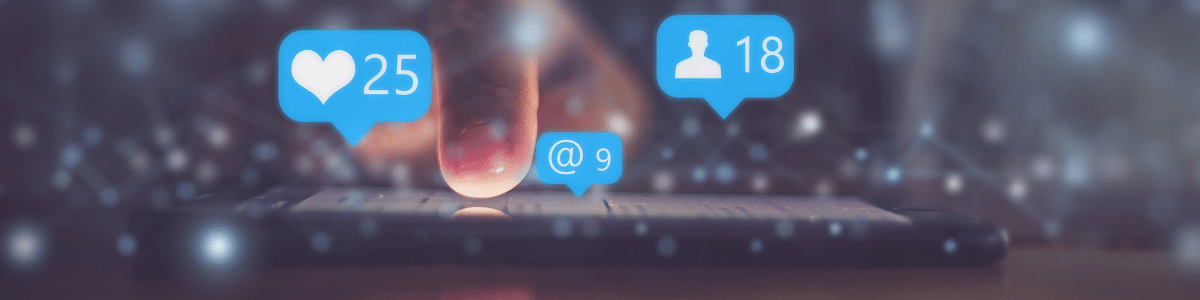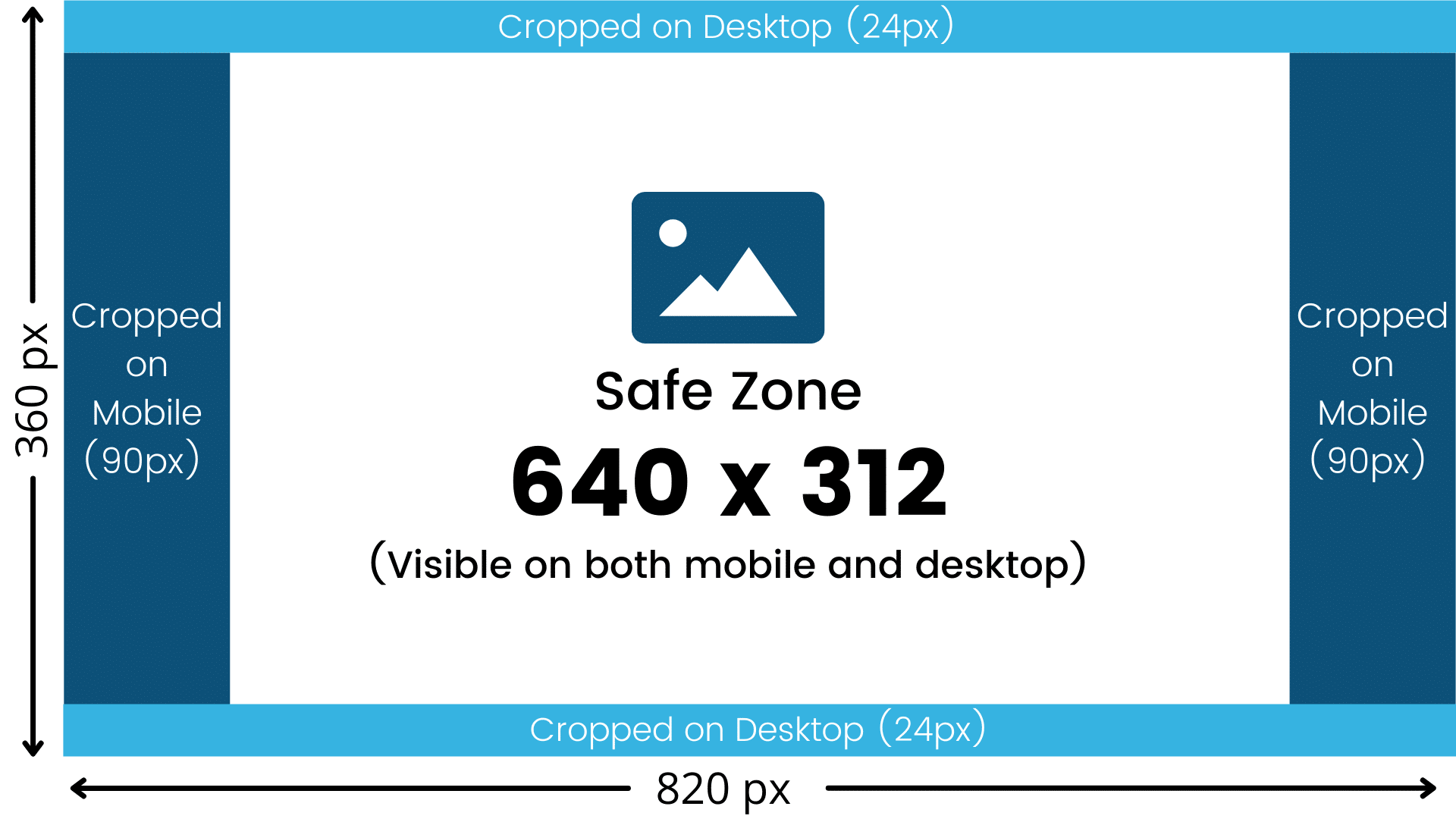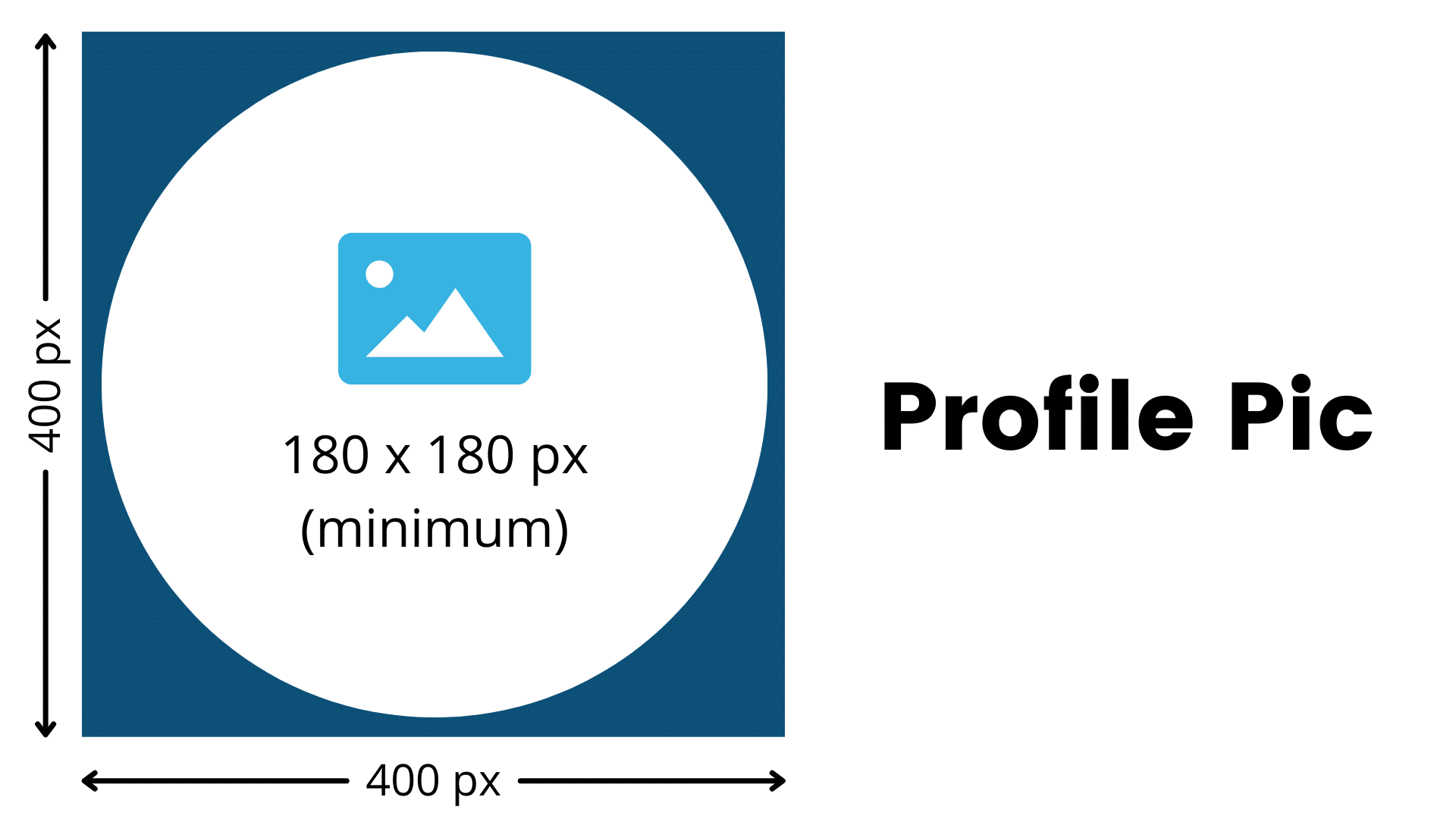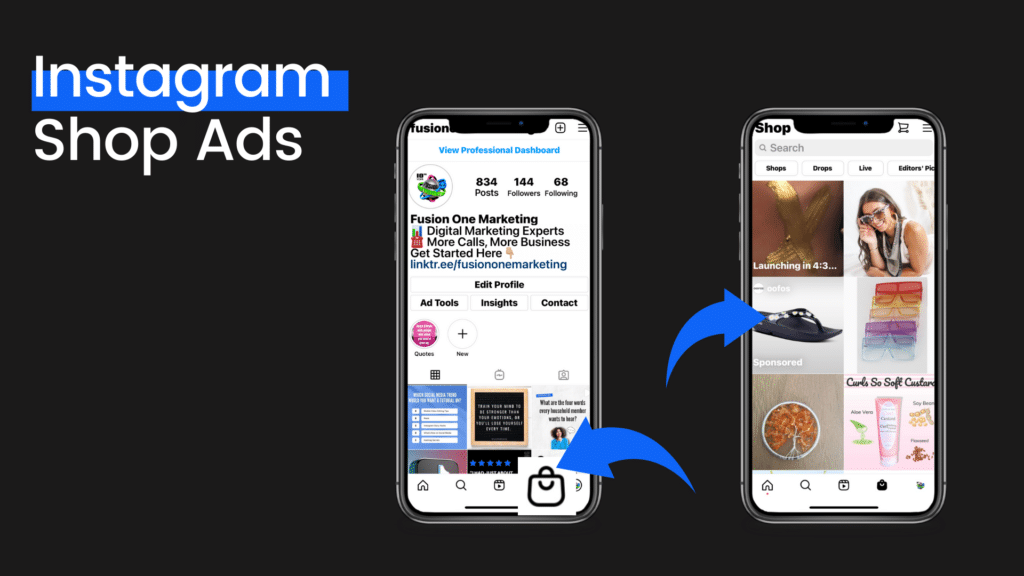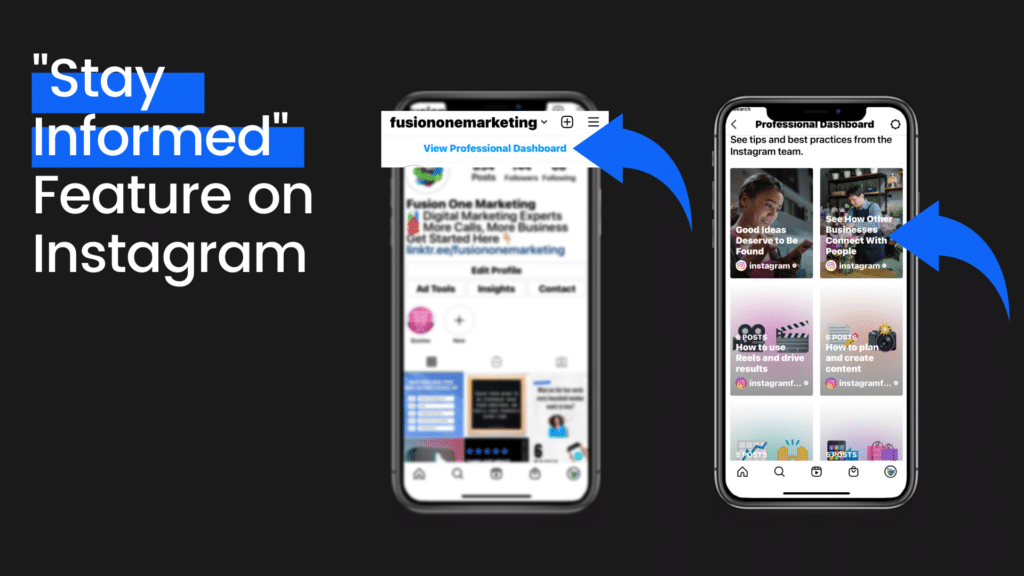It’s not your Grandma’s Facebook anymore! Facebook and Instagram have made some major updates to help small businesses connect to potential customers, promote and sell products, and drive conversions. Tune in for our LIVE Demo and get a full tutorial on how to “bling out” your Business Pages and take advantage of these awesome features!
To learn more about our marketing services, visit: https://fusiononemarketing.com/
Facebook: https://facebook.com/fusiononemarketing
LinkedIn: https://linkedin.com/company/fusion-one-marketing/
Instagram: https://instagram.com/fusiononemarketing
Twitter: https://twitter.com/fusiononeteam
Read the Full Discussion Below
Glyna: Good morning!
Sarah: Good morning! Good morning.
Glyna: What a beautiful day!
Sarah: Yep, as we said, it’s cooling down. Football is in the air. Such an exciting-
Glyna: Roll tide.
Sarah: Yes. Did you say roll tide?
Glyna: Yeah.
Sarah: Roll tide!
Glyna: We had to throw that in there at least once.
Sarah: Yeah, yes.
Glyna: We’ve got a great show today. What do we have going on?
Sarah: I think so too. We’re going to do some real good demos today. But recently, as soon as last month actually, in August, Facebook and Instagram just put out all these awesome, awesome updates. And why we care is because they were all centered around helping small businesses. And a lot more call to action features that just help businesses roll out their products and services easier, get them in front of customers, build up the leads for prospects to turn into better conversions—all kinds of stuff. So, we are going to show you it all with your eyes, to know exactly where to find it so that you can stand out on social media, and we’re going to give you some bonus content ideas at the end. Let’s get going.
Glyna: All right, all jazzed up! Welcome to Marketing Mix, everybody. Every week we are here to share all kinds of digital marketing. We love to mix it up; you never know what we’re going to be talking about. But today is going to be fantastic, and gosh, so much good, new information.
Sarah: For sure. Before we get started, just a reminder; you can find us live every week on Facebook, YouTube, Twitter, and LinkedIn. And we play our replay on Instagram and always check out our podcast, Marketing, and a Mic. And don’t forget to subscribe to our YouTube channel. We put all kinds of videos out there every single week. And these are all just resources to help you. And that’s what makes today so exciting because we’re all about small businesses, businesses in general really—and helping them just to increase their visibility and get themselves in front of customers. And Facebook and Instagram did some really cool stuff. Because really, it’s all about making it easy for the customer to get their answer. So, if it’s easy for them to get their answer, then they’re most likely to convert and stick with you and want to do business with you. So, we’re going to jump right in. And I think the first couple is more of just housekeeping things. There are some new features, but they’re important because we’ve seen them out there where they’re not looking so good.
Glyna: Well, yeah. Some of you need to check yourself.
Sarah: Check yourself before you wreck yourself.
Glyna: Go to your page right now and see if your cover… That’s what we’re talking about, the top part of your Facebook, Instagram, all of those. Make sure your cover is not blurry, okay? Look at it on your mobile phone, check it on your desktop. You need to have it. The perfect size is 820 x 360. But you can be what we call “in the safe zone” if you do 640 x 312. So, again that gives you the best optimization for your cover picture.
Sarah: Yeah. Can I jump in on this too really quick, Glyna?
Glyna: Absolutely.
Sarah: So, take a screenshot of this or whatever if you’re watching this. The reason why this is so important, we talk about that safe zone, is because you may be building your cover, and this is what we’re talking about; it’s right at the top of your page, that big banner-looking thing. The thing is, is if you don’t have everything that you want in that crop zone if somebody’s looking on their mobile device, things are going to be cut off on the sides. And then the same thing too, there are some things that might be cropped off on your desktop that are visible on your mobile device. So, that’s why the banner itself size should be 820 x 360. But you want to make sure all your important content is right there in that safe zone of 640 x 312.
Glyna: Exactly. And I know you’ve all seen those that are blurry. The other thing that we’d like to talk about is the profile piece of it. Now, that was the banner, that was the cover. This is the profile picture that we’re going to be talking about. And how many of you have seen where they put their profile pic in there, and the way they arrange it or the size of it just doesn’t fit right? You can see, this is a square, okay people? I know some people are trying to fit stuff in that’s not a square. It needs to be a minimum of 180 x 180. So, you can scale it to other dimensions, as Sarah is going to explain a little bit, but make sure that it is a square number one and number two that it is not blurry, and people can read it because this is what shows on all of your feeds, what’s going to be your brand. So, make it worth it.
Sarah: Yeah, so let me explain this quickly; it’s actually a square where the image fits, but it’s a circle when you see it.
Glyna: True.
Sarah: But the thing of it is, is what Facebook is going to do, and Instagram, is if you just drop your image in there, they’re going to stretch it to try to fit that square. And this example is 400 x 400, you can use 360 x 360, but the ratio needs to be 1:1. The real point that I want to drive home on here is that make sure that your image fits in that circle area so that when you do upload it, they’re not going to try to stretch it out and ruin your great logo or try to cut off the sides.
Glyna: Yeah, exactly. That drives me crazy. And sometimes it’s difficult to make something if it’s a different size, but you can do all that in Canva, right? Canva, we love Canva. And we use that for a lot of our things. And those are tips that we can help you guys out with. So, anyway, just make sure your first impression is nice and clean and neat, not blurry.
Sarah: Yes, that’s exactly right. As we move onto number two, I’m going to actually start sharing my…
Glyna: Okay. This may seem pretty self-explanatory, but you really need to fill out all of your information. So, fill out your description completely. Start with the about piece of it. In the about piece, you should have this designed to drive leads. Keep it short and engaging because there are other areas you can put information. Speaking of that, there’s a place that you can put additional information. Use this space to drive more traffic and explain more details of your business. So, you can use these different areas for different things and keep it short and sweet so that people can see it. And then, contact info, please fill it out completely. People use these social media pages sometimes as a little website. So, make sure you have your website info, your phone number, your location, hours. As Sarah says, if you have it, put it on there.
Sarah: Yeah, if you’ve got it, put it on there. Make sure it’s consistent with all your Google My Business listings, or your website, all that sort of stuff to make sure it’s all… Everything, as we say, has got to be consistent. As you were talking about the about description, that’s just right here; this is short but sweet. It can be up to 255 characters, but the point is, is it’s as Glyna was saying, it’s designed to drive leads. Talk exactly about what you do and how you can help your customers. And then they have another one which is additional information, and this can be as long as you want. LinkedIn has something similar to this, it can be really, really lengthy. But if people want to get even more information, this is the spot. I think it’s got over 1,000 characters or something like that. But yeah, all this sort of stuff. I want to talk about your categories. Your categories are right here. You have up to three to choose from. Okay. If you don’t know… Why this is important is, it makes it even easier for people to find your business. So, if they’re searching for a marketing agency, or they’re searching for an internet marketing service or whatever it is, then that groups us in that category. So, that’s why it’s important that you utilize those. And if you don’t know what your category is or what your optimal categories are, I would say snoop around and check out to see what else is out there and what other common competitors are using. Really important. And then look here, these are your social media handles. These, you also want to have filled out. Because hey, if people are here and they are snooping around and they’re going to poke around, you want to have everything right there. I know I do!
Glyna: Yeah, exactly. I agree with you.
Sarah: So, these are all… If I click on this, it’s going to take me straight to Instagram. If I click on this, it’s going to take me straight to our YouTube channel. And it’s also, I think, a great way to demonstrate your overall social media presence. So that wherever they are, they can click through and see where else you are.
Glyna: Yeah, and categories, if you don’t know what that means, it’s basically talking about your keywords. What do you do? And you want to pick the best ones. There may be six or seven that apply to you, but as Sarah said, you only get three that will show, so make sure that they’re the ones that are most relevant.
Glyna: The next thing I want to talk about, which I love, is our call-to-action button. I had to go in as myself, but these are some call-to-action buttons that you can use on your Facebook page. And we have a book now on ours, and what’s cool about it is that we have that you can book any of our services. And we name them one at a time. So, you can actually do it right from our page. But here’s a lot of different calls to action, if you want to go over a few of those Sarah since you have them pulled up.
Sarah: Yeah, these are so exciting, because they’ve even added more call-to-action buttons. And that’s why this is so important, is think about your business and think, “Okay, out of all the ways that a customer could contact us, what is really the best option?” So, is it a phone number? Is it contact us as part of your website? Take them to the contact us page. Is it sending them a message through messenger? Is it… We talked about book an appointment; now you can actually go on there and you can book a consultation, or you could actually book… We’ve got quote forms you can fill out where you can fill out if you need a quote, and they just fill out simple information. So, if you’re in the foodservice, start an order. All these types of things, it’s just really, really great, because it takes that… It gives them so many options. We can’t stress enough to make sure that you have this filled out, and it matches your business.
Glyna: Yeah, and you have that real estate right there, right in peoples’ faces so you should use it. I know you don’t like to click around a lot because it lags on our time, but could you go and view our page as yourself? I want to brag on ours because Sarah has really… I want to show you what’s possible. We’ll show you our call to action button because as I said, I want to show you what’s possible. And I did mess you up, didn’t I?
Sarah: Oh, no.
Glyna: Well, there we go. Ours says, “Book now.” Because the most important thing to us is if you want more information, you want to book some info or book some time to go over the info with us. And we’ll see if we can get it pulled up. Look at this! Look how cool this is, look what’s possible. Tell us a little bit about what you did here Sarah because the graphics are awesome. This catches your eye.
Sarah: This was really, yeah. This is something that was exciting to me. I might have to go back, and I want to show you the backend of it. But you now can add all of your products and services. And when you do this, so if somebody wanted to get more information they would click on this. Now, it’s going to take me to actually scheduling an appointment, which we could certainly do. But say if I wanted to do that and I hit continue, then it would take me to where I can actually schedule some time to talk.
Glyna: How cool is that?
Sarah: It’s neat. And then we automatically get notified of it. So, that’s this area right here on services. I’m actually going to show you where you can find that, because this is another really, really cool feature of where you can go on here and add all your products and services, you can add a description about what it is, and then again, another call to action of, “All right, come on and let’s book an appointment or schedule some time together.” So, right here in services. Now, if you go to your own front page, you might not see this. Well, not to worry because you can actually set it up.
Sarah: Right here, you’re going to go under settings. And this is on your business page, you’re going to go under settings, then you’re going to go right over here it says templates and tabs. It’s going to tell you; these are all the tabs that you can include on your page. And you can see, services is right there. Some by default may have it turned off, so just make sure you have it turned on. And there are all these other things that you can add, turn on and turn off. If you’ve got different offers that you want to put on there like if you’re running a promotion, you can turn this on. Shop is extremely great if you are in a profession where you have some sort of merchandise to sell. So, all of this is really great. And then, I want to also mention, you want to put it in order of how you want people to see it. So, I actually moved services, you can do it like this. Well, I actually moved it so that it’s towards the top so that people can see it straight away on our homepage. So, that’s right here under templates and tabs.
Glyna: Yeah, I’m sorry to get us off track on that. It was just, all of this stuff, I don’t think people realize how powerful these pages can be. They set up a page and start posting and just go on their happy way, and they don’t realize.
Sarah: Yeah, it is. It’s really… It’s so neat. I was very excited about this. So, here are our services. This is the backend of it, but as Glyna was showing before, I can go in services and I could actually go ahead and schedule an appointment right away and read through it. So, here’s social media marketing, I’m going to go in the backend here, I’m going to edit the service, or you can go at the top and add a service. So, name of your product or service, then you’re going to provide a nice little brief description of what you offer. And then, your appointment duration and then you could include an image of whatever image you choose. If you’re in the service industry, you’re in the product industry, anytime you can show off your work, include it. So, yeah. Here you go, and then somebody could go in and just easily book an appointment with us. And you can, again, toggle which order you want everything to show in. But I think this is fantastic because again, it’s all about making it so easy for customers to get the information they need.
Glyna: That’s exactly right. Gosh, you just have so many options, it’s unlimited really. When you’re setting this up. So, all right. Speaking of trying to make sure that your customers can get the responses as quickly as possible, we like to set up what we call an auto-reply.
Sarah: Yeah, exactly.
Glyna: And I know I’ve got you clicking all over the world here.
Sarah: All right, so then you’ve got this navigation panel that’s over here on the left. And you want to go back, let me go back to that… Our homepage again, because what’s really cool… Come on friend, work with me. Alright, so we can go in here and it’s under messaging, right here.
Glyna: Yes, and this is very, very important. How many times have you guys gone to a page and sent a message and you get nothing back?
Sarah: I know.
Glyna: So, we set this up for our customers. This is a scenario where, if you can’t respond very quickly, the customer still gets an auto-response as soon as they put in a message. It’s buying you time, basically. It doesn’t replace you talking to them, but it does buy you time. So, tell us a little bit more about that.
Sarah: Yeah, exactly. Over here under messaging, it’s going to give you all these different message settings. This is right here under set up automated responses, and when you go over here you’ll have another navigation panel, and I’ll show you the different options. You’re right, Glyna, as you said it’s that thing of when we set up… When we are trying to contact a business, we need that acknowledgment right away. “Okay, my message has been received.” So, auto-reply essentially is just a way to send an automated message straight back to let the customer know, “We’ve received your message, someone will get back to you.” So, it’s right here. See where it says, “instant reply”? Make sure it’s turned on. Okay? Over here on the right, you’re going to see what the customer or potential customer prospect, whatever, will see. This can be edited right here, you can edit your message to whatever you want. Just make sure it’s set to on. And again, “Thank you for contacting us, someone from our team will be in touch with you shortly.” At the very least, customize your message, have it on, so that way you know that at least if you can’t get to the customer right away, your automated message will.
Glyna: Exactly. You may want to give them even some options. You don’t want to send them to another location, but you could give them an option if they’re like, “Oh, if I could text them or I could just send them a… Call them or whatever.” You can put that in there. As Sarah said, it’s customizable. Just think about what your customer goes through and what would be the best for them.
Sarah: Yes, that’s exactly right. There are so many options over here, so you do want to check it out. But we’re going to just touch on these two. The other option is frequently asked questions. Again, it’s another way to give your customer the answers that they need when you can’t just be sitting there in your messenger app responding. So right here is your frequently asked questions. And you have this menu, so it’s over here, make sure it’s blue turned on. Okay? And I’ve got all of these.
Glyna: Give them some examples of what ours are, maybe that would help them.
Sarah: Okay. Yes, so here’s question number one; this is, how can I schedule a consultation? We look forward to speaking with you further to schedule a consultation, please click on the button below. So, the button will actually have the name schedule a consultation. And then, I’ve got the link that’s going to take them straight to our contact us page. And on our contact us page, we do have a form where they can fill out their information. And then here’s another one; what services do you offer? I give them an automated response, and then I add a button, learn more. And then it takes them to our about us page. I put on here another one; our podcast. And that’s just another example I want to show, hey, if they want to poke around and learn more about what we do, then we’re going to go ahead and set that up. Would my company benefit from digital marketing? All these different types of things. These are buttons, I could give them a free report where we can take a scan of their business. So again, you can keep adding. What is SEO? I’ve got a lot of questions in here. But the point of this, is that I have a button that takes them somewhere else where they can get even more information, and contact us.
Glyna: Yes, that’s the most important thing. And Sarah’s mentioned it two or three times, this is all about giving your customer the best response, or giving them the best information. All the information. So, these are such cool things. I want to also say good morning, I didn’t recognize the people that are joining us this morning. Good morning LaVon, Pari, and Steve Johnson. Glad you guys are joining us this morning live.
Sarah: Thank you for joining us. Yes, so if any of you are thinking, “Okay, what could I add to this?” This goes in your messenger section. And it’s when they go on there, they can choose from the list of questions. And again, it’ll provide that button. So, it’s just really important. If you think about, “What are the common questions I get all the time?” Put them in here. And then yeah, go ahead and save it.
Glyna: Yeah, make sure you save it after you set up all this stuff!
Sarah: And the cool thing too, all of this stuff too can be synced. So, I can actually add this to Instagram. And that is another thing too, when I talked about Facebook and Instagram, they’re really interchangeable in a lot of ways. And so, this is just another great way to integrate both of them together, so that anything you have on here will go on Instagram as well.
Glyna: Wow. Yeah, that is amazing.
Sarah: Yeah, it is. It’s really cool. Those are sort of the basics. But I think it’s so fascinating because you just think when people are on anybody’s social media page, it’s… You do judge quickly, and you do want to get your answers quickly. So, if you don’t have things that are easy to navigate, just like your website, people are going to be like, “Well, I’m out of here.”
Glyna: And how is easy is that stuff to do? It looked pretty easy when you were doing it, it’s pretty self-explanatory. Most people come to me and they’re like, “I have no clue even where to start.” Well, number one, you could have us do it for you. And we do set all that up for our customers as I said. But number two, if you just get in there and dig around a little bit, if you mess something up you can always take it back off. The important thing is, fill out those pages. We always call it blinging out, let’s bling out those pages.
Sarah: Yeah, absolutely. Bling them out, bling it out. If you’ve got all those features, use them.
Glyna: And I think we covered products and services, is there anything else that you wanted to say about that before we move on?
Sarah: No, just make sure that you look for that and you fill that out. And again, you can attach another call to action to all of your services too. So, if you need help with any of that stuff, of course get in touch with us.
Glyna: Yeah, exactly. So, we also have some other new features to help grow your audience. Obviously, we’ve talked a little bit about housekeeping, how to set everything up. But it’s all about making it easy for customers to get to you and to grow your audience. So, we have new ads in Instagram’s shop tab, which is pretty cool. Is this going to be something that you can show too?
Sarah: Yeah, I just took a screenshot of it. But these, if you are again in the business of where you have some sort of product or service that you can get in front of people that it’s visible, then this would be something to think about. So, this is called Instagram shop ads, and I did a little screenshot of us. This will say, on your phone here, you’re going to see this little shop tab right here. And this is what you see, right here on the right. These are going to be all types of sponsored ads, they’re like little squares but if people are shopping, you would be so surprised how much people are using the Instagram shop. Because they’ve bad it just so easy to shop around.
Glyna: Mm-hmm, yeah!
Sarah: So again, these are sponsored ads. It’s great, people can shop around. Once they look at one of your products, so let’s say you have an ad that’s displayed, they can go on there, and then it’ll list all your other products too, which is so nice. And Instagram is just, I have to say, they’ve just really become more aggressively sales-focused. And it’s just great… This is a great option for any type of eCommerce business, we would really recommend it.
Glyna: Yeah, people are always asking me, “What can I do to sell products online?” Well gosh, you can put them on your website, but you have all of these options too. And this is where people are living. They may not be living on your website all the time, but they’re sure living on Instagram. And they’re looking at all of that stuff. The next thing we’re going to bring up is just amazing to me. Because again, some of the most frequently asked questions we get are, “Where do I start? How do I even do it? How do I even know what to do?” Well, we have something on Instagram that’s pretty new, it’s called a stay informed button. Now, this is amazing, because it allows you to see how other businesses are connecting with people. It’s a guide that really offers real posts and ads from other businesses that are successfully gaining traction on the platform. So, it gives you tons of ideas.
Sarah: Yes, I cannot tell you how much I love this. So, everybody on their business, their Instagram business page, you’re going to at the very top see, “View professional dashboard.” You want to click on that and you’re just going to scroll down. And right over here where it says, “See how other businesses connect with people,” it is fascinating. We all get that stuck brain fart of like, “Oh gosh, what kind of content… What’s working out there, what’s not?” This is just the best way for you to get inspiration and kind of just see a list of high-performing posts all together to help you get inspiration for your own content. So, it’s just a really… It’s just another helpful outlet for you to see, hey, what’s going on out there on Instagram? And what’s working for my type of business?
Glyna: Oh my gosh. This is a game-changer because you’re seeing it in real life, right there, what’s working and what isn’t. And it can give you so many ideas.
Sarah: Well yeah, and it works… I was thinking about this. I thought, well if you’re trying to do your own social media, the bottom line is social media takes a heck of a lot of time. So, but this is just a good resource for anybody to at least get those ideas going. I’m always searching around, that’s what I’m always… I’m always researching and trying to see what else is out there. So, it’s very exciting for us as well, to have this.
Glyna: Yeah. As posters, and Sarah does all of Fusion One Marketing’s stuff. And then, obviously, we have a whole social media team that works with all kinds of different businesses. It’s huge. And that’s something that you could use for inspiration, I guess, is the biggest thing. If you don’t know where to begin.
Glyna: Now, Facebook; Facebook’s not going to be left behind, right?
Sarah: No.
Glyna: They’re trying not to be left behind. So, they have a campaign idea generator, which is what it’s called. So, not to be outdone. They launched a tool that will give you move inspiration as well, and also additional resources. Again, you just select your business type, and then the tool will provide campaign ideas, industry insights, and tips. So, this is going to put us out of business. No, I’m kidding.
Sarah: Well, I was thinking about that too. But I was like, “Here’s the thing. You can have ideas up the wazoo, but I’ll tell you what; it is a commitment, no matter what.”
Glyna: It is, I’m being kind of silly. But also, if we are posting for you, this may be someplace you want to go and find some ideas to relay to us.
Sarah: Yeah, absolutely. So, this is on… If you go on facebook.com/business, you can go round to the different tabs to find this. But this is, it’s a campaign ideas generator. So, this is really neat. You can go in here, switch this out. I have an automotive business, and I would like suggestions for… And you can change it, you could change it seasonally. You could say, “For the holidays.” You could change it to, “For the summer.” Whatever it is. And then, select your industry, and you can get campaign ideas. So, this is so neat. It’s got resources…
Sarah: Right now, it’s just by default on automotive. But it’s going to tell you, “Do raffle ideas.” It’s just absolutely insane how it can help you. It gives you different ideas, any time of the year campaign ideas. It will give you actually some success stories, to see what other businesses have done and how it’s worked. It’s really fascinating, and I’ve got actually one more spot that I wanted to share too. But isn’t that just like, wow?
Glyna: It’s amazing, it really is.
Sarah: This is sort of a nice Facebook business, you could do an Instagram business hub, for how to also help. This is just another resource. We showed you before, Instagram, how it’s got that resource in your dashboard. So, this is another area that they’re doing of, “Hey, reach more customers.” It’s just giving you more ideas or articles to read, or popular hashtags. All kinds of stuff, to help you get churning with some content ideas.
Glyna: And is that Facebook.com/business, is that where you went?
Sarah: It is.
Glyna: Okay.
Sarah: Facebook.com/business. So, this is sort of Facebook’s little inspiration hub. Whereas on Instagram, it was right there under your professional dashboard, and then you could pull up and… It’s essentially the same kind of stuff, where it’s helping you reach more customers, all that sort of stuff.
Sarah: Really cool!
Glyna: Wow. A lot of info, but it’s such cool information. I’m so glad we did this one. When you started talking to me about this I was like, “Oh my gosh, everybody needs to know about all of this stuff.”
Sarah: It’s so great. We talk about this too, that there are search engines out there and social media works like a little mini search engine too, so it’s really important that you use your social media as effectively as possible. It’s nice to have these tools to help.
Glyna: Yeah, exactly. Gosh, that was a ton of information, and thank you for putting all those screenshots and navigating that for us this morning. And as always, if you have any questions on these things or any other things that are digital marketing, we love to help. And message us for a free consultation.
Sarah: Yes, for sure. All right, we will see you next week with another new show.
Glyna: Yeah, bye!
Sarah: Bye.